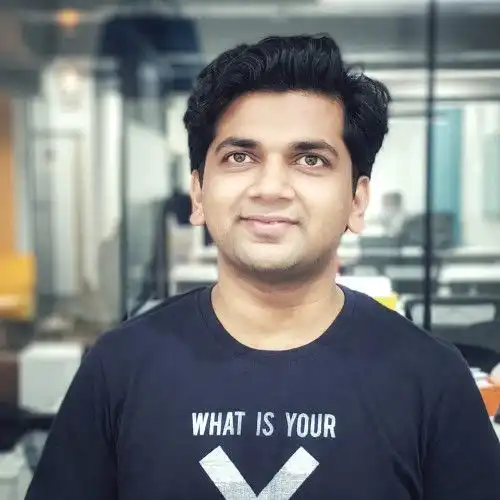Do you remember those moving portraits and images in Harry Potter?

They are so magical and elevate Hogwarts charm to another level. It is tiny aspects like this that help build the character of Hogwarts that makes us all wish we could live there.
Imagine having such magical moving images inside your email. Accio moving images! Boom! GIFs.
GIFs are just like these moving images that help show your brand's personality and make people want to know more about the brand.
So if you use email marketing and want to know how to incorporate GIFs in your emails, just keep reading. We'll tell you everything you need to know to start using GIFs in your email.
Table of contents
What are GIFs?
GIF (Graphics Interchange Format) is a bitmap image format (like PNG or JPEG) created by CompuServe in 1987. They are short voiceless animations created from video clips or images played in a sequence repeatedly every few seconds.
There are mainly three types of GIFs:
- Video-based - Short video clips pulled from various sources like movies, soap operas, and videos.

- Animation-based - Animated illustrations created by animators or illustrators.
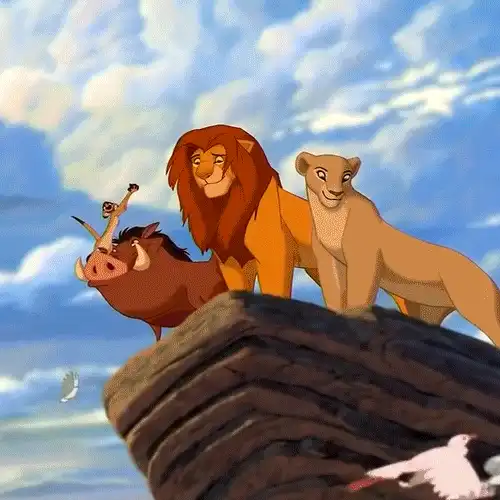
- Stickers - Animated illustrations with a transparent background.
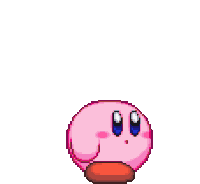
What are the benefits of using GIFs in emails?
GIFs can be a fun way to express your thoughts and feelings, but that's not all they can do. There are several ways in which GIFs, when used in emails, can benefit your email campaign. Here they are:
They help grab the reader's attention and make the email engaging
GIFs are eye-catching and mesmerizing to look at, which can capture your subscriber's attention and make them want to read through the email rather than get distracted by something else.
They can also help guide the viewer's eyes towards the CTA placed below or near it, which helps increase the click-through rate.
They can be a replacement for embedded videos
Most different email clients support GIFs compared to embedded videos. They are also much smaller in file size than video, making them load faster and providing a good customer experience.
They help reduce the amount of text
They help you explain or showcase a concept without using a lot of words. In addition, it can help paint a picture in their mind about the idea, which might be challenging to do using just text.
How to use GIFs in email marketing?
When used in email marketing, GIFs have the potential to increase revenue by 100%, as it did for Dell. But this can be achieved only when it is done right, which is tricky. So here, we'll show you a few ways you can use GIFs in your email marketing strategy the right way.
Use GIFs to display your product in action
Sometimes when we get emails about a new product in the market, and we only see a picture of it, we can't get an idea of how it is unique or different.
So, if you are launching a product that is a new type of product that has not been seen before, then you can use a GIF to show what it is.
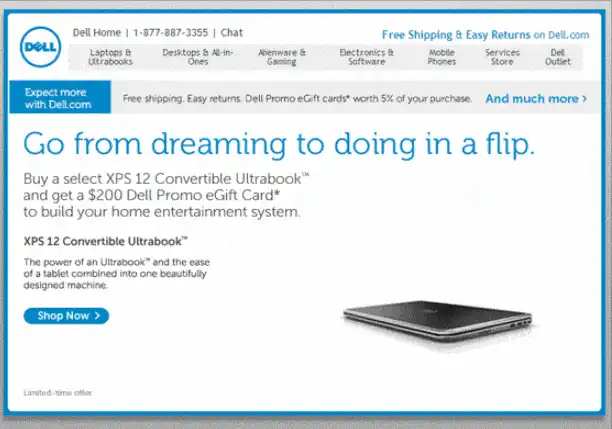
Ensure that you show how it works and what makes it different from other products in the market as Dell has done here.
Use GIFs to simplify a complex idea
If you are launching a new update or showcasing a new feature that is a bit complex, then you can use a GIF to explain and show how it works. The key is to make the idea look simple and easy to use so that your readers will want to implement it.
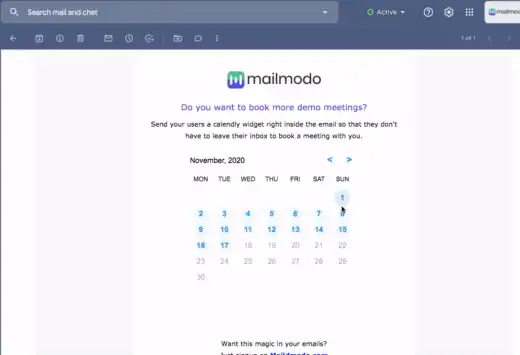
Here, Mailmodo explains an interactive feature that allows people to send emails, which will enable users to book an appointment or meeting within the email itself.
Use GIFs to instill curiosity or build anticipation
If you are about to release new products or offers, you can use GIFs to create a GIF that provides a sneak peek into the upcoming release, as Tinker has done here.

They have used the GIF to tease about an upcoming sale and limited edition launch, all within the same email. And the GIFs also provide virtually little to no information about the product, leaving customers on a cliffhanger and anticipating the following email to get more details on the release.
Use GIFs to add some humor to the email
If it suits your email, you can use meme GIFs to add an element of humor. You can also use wordplay, like in the example below, to add humor to your promotional emails.
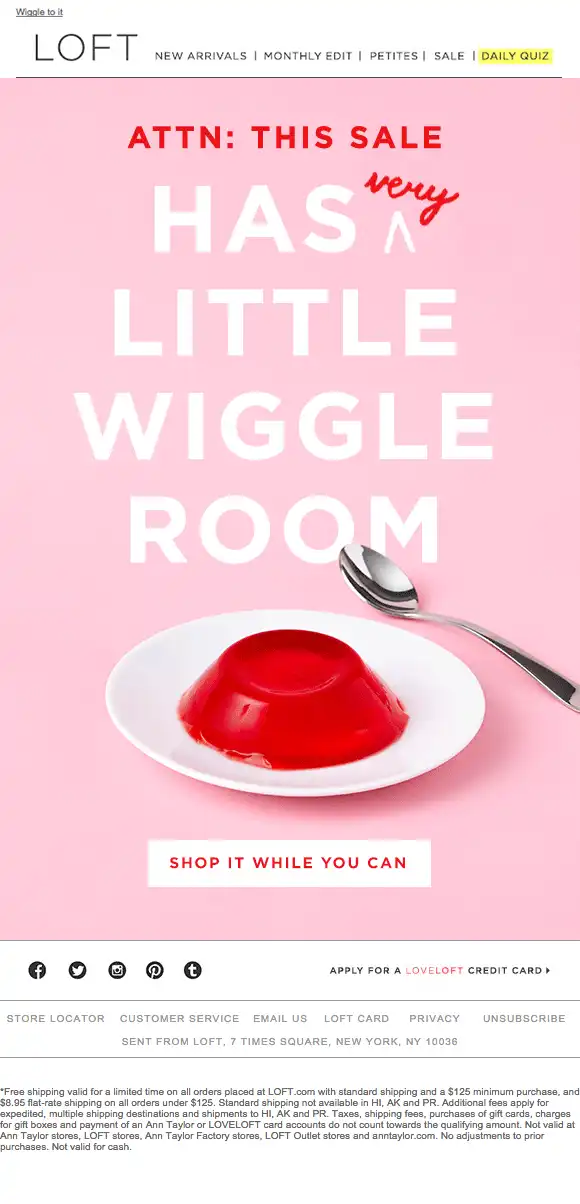
Use GIFs as a moving background
If you feel you can't add GIFs to the email copy, you can add GIFs in the background. By putting them in the background, you can ensure that you grab your reader's attention while not affecting the copy.
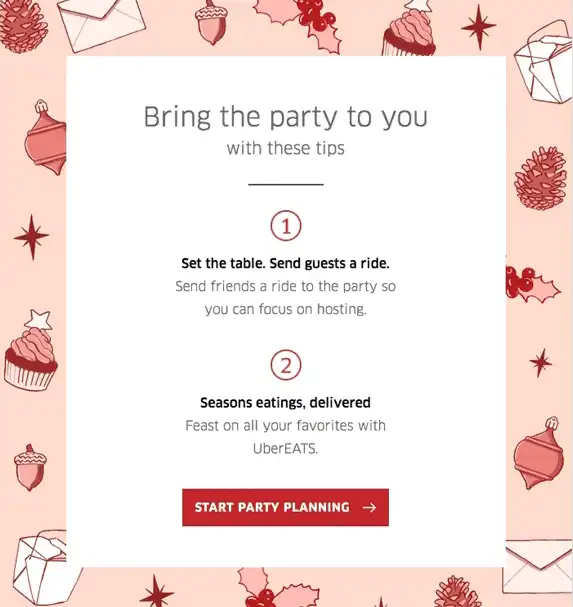
Use GIFs to showcase your brand's style and personality
You can only express so much with just words, so use GIFs and images in creative ways to express your brand's personality.
Here Taco Bell has sent out an email campaign launching their newest version of taco and has cleverly used a GIF to add to the topic of the campaign.
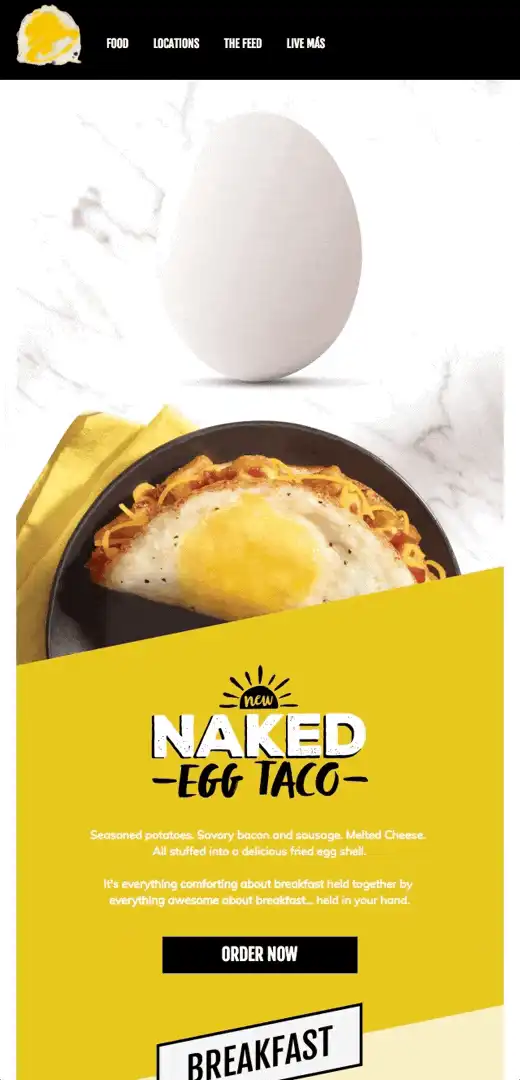
Problems you might run into when using GIFs in emails
You may have to wrestle with a few problems when using GIFs in emails. Here they are:
1. Email clients not supporting GIFs
Almost all email clients support GIFs, but some still don't support it.
The minority that doesn't support GIFs is Outlook. And while they have updated recently regarding the support of GIFs, it only applies to Office 365. The Outlook 2007-2019 version still doesn't support GIFs.
Here is a table showing which desktop clients do or don't support GIFs in emails:
| Desktop clients | Supported or not |
|---|---|
| Outlook 2000-2003 | ✅ |
| Outlook 2007-2019 | ❌ |
| Outlook for Mac | ✅ |
| Apple Mail | ✅ |
| Windows 10 Mail | ✅ |
| Office365 | ✅ |
Here is a table showing which webmail clients do or don't support GIFs in emails:
| Webmail clients | Supported or not |
|---|---|
| Gmail | ✅ |
| G Suite | ✅ |
| Yahoo! Mail | ✅ |
| AOL | ✅ |
| Outlook.com | ✅ |
| Office365 | ✅ |
| Comcast | ✅ |
| Orange.fr | ✅ |
| SFR.fr | ✅ |
| GMX.de | ✅ |
| Web.de | ✅ |
| T-Online.de | ✅ |
| Freenet.de | ✅ |
| Mail.ru | ✅ |
Here is a table showing which mobile clients support GIFs in emails:
| Mobile clients | Supported or not |
|---|---|
| iOS Mail | ✅ |
| Gmail | ✅ |
| Gmail IMAP | ✅ |
| Samsung Mail | ✅ |
| Outlook | ✅ |
| Yahoo | ✅ |
| AOL | ✅ |
2. The GIF file in the email doesn't load fast
A study by Litmus found that nearly 51% of subscribers delete an email within just two seconds after opening it. This data clarifies how important it is for you to make an impression within the first few seconds.
GIFs with large file sizes take a long time to load. So you need to make sure that your GIFs are less than 1MB if you want it to load within a second.
3. The GIF serves no purpose or lacks context
The use of GIFs in emails has only just gained popularity, yet recipients are already getting sick of seeing them pop up in their inboxes.
So, don't just add a GIF in your emails because you can but rather think in terms of storytelling and what you're trying to convey. Then figure out if you should use images GIFs to make them more attractive or understandable.
4. Your audience doesn't respond well to emails with GIFs
It's essential to create and design emails with your audience in mind. Sometimes they don't respond well to using GIFs and might even think they are unprofessional and view it as poor quality.
In such cases, it is up to you to decide if you want to continue, experiment, and A/B test with different GIFs or scrap the idea and cut out GIFs entirely from your campaign.
You can get feedback from your audience and see if they like the use of GIFs in the emails or not. You can do this by adding a feedback form at the end of your emails. And, if you use interactive emails, readers can fill the form within the email itself.
Tips and trends you can follow when you use GIFs in emails
Here are some tips on how to use gifs in email:
1. Group the GIFs you use with a CTA
Use GIFs in such a way that it encourages people to click on the CTA button in the email. Make sure the GIF you use is related to the call to action.
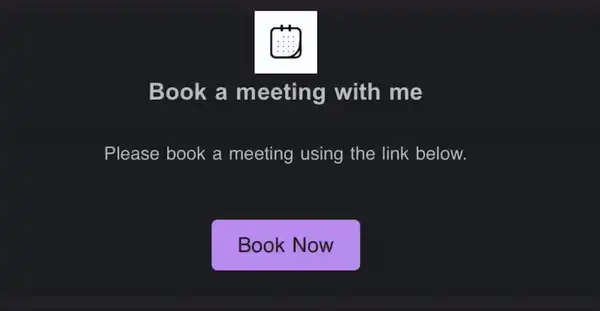
2. Create custom GIFs for your brand
You can create your own GIFs using animation to keep all aspects of the email on-brand and create cohesiveness. In addition, it means you can personalize GIFs to fit your needs, and you won't have to resort to using generic GIFs.
3. Only animate part of the GIF
You can keep it exciting without going overboard by animating only a portion of your GIF. It also helps keep the file size smaller and easy to load because it contains fewer frames.
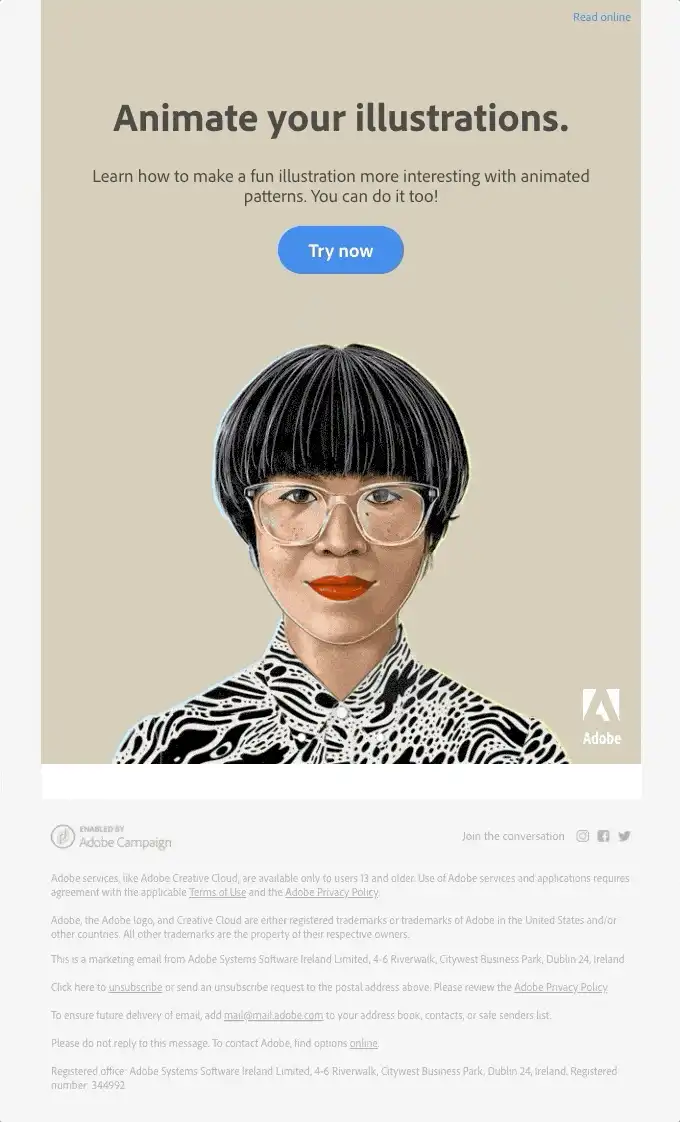
4. Include alt text for the GIF
By including alt text for the images or GIFs in your email, you are making sure that the email is still readable and accessible to users who use screen readers. And it can also be helpful for the readers to make sense of the email if the image fails to load.
5. Keep your emails accessible
Flashing images in GIFs can cause harm to readers who have photosensitive epilepsy. So, make sure your GIFs have smooth transitions and have a lower rate of frames per second to create a pleasant experience for all your readers.
How to insert a GIF in your email?
As GIF is just another type of image format, you can add GIF to your emails by simply uploading or inserting it as an image. Most of the email clients support this method.
Here's an example of how you can insert GIF in an ESP like Mailmodo:
You can add GIFs to your email campaign by clicking on the add images section in Mailmodo campaign creator.
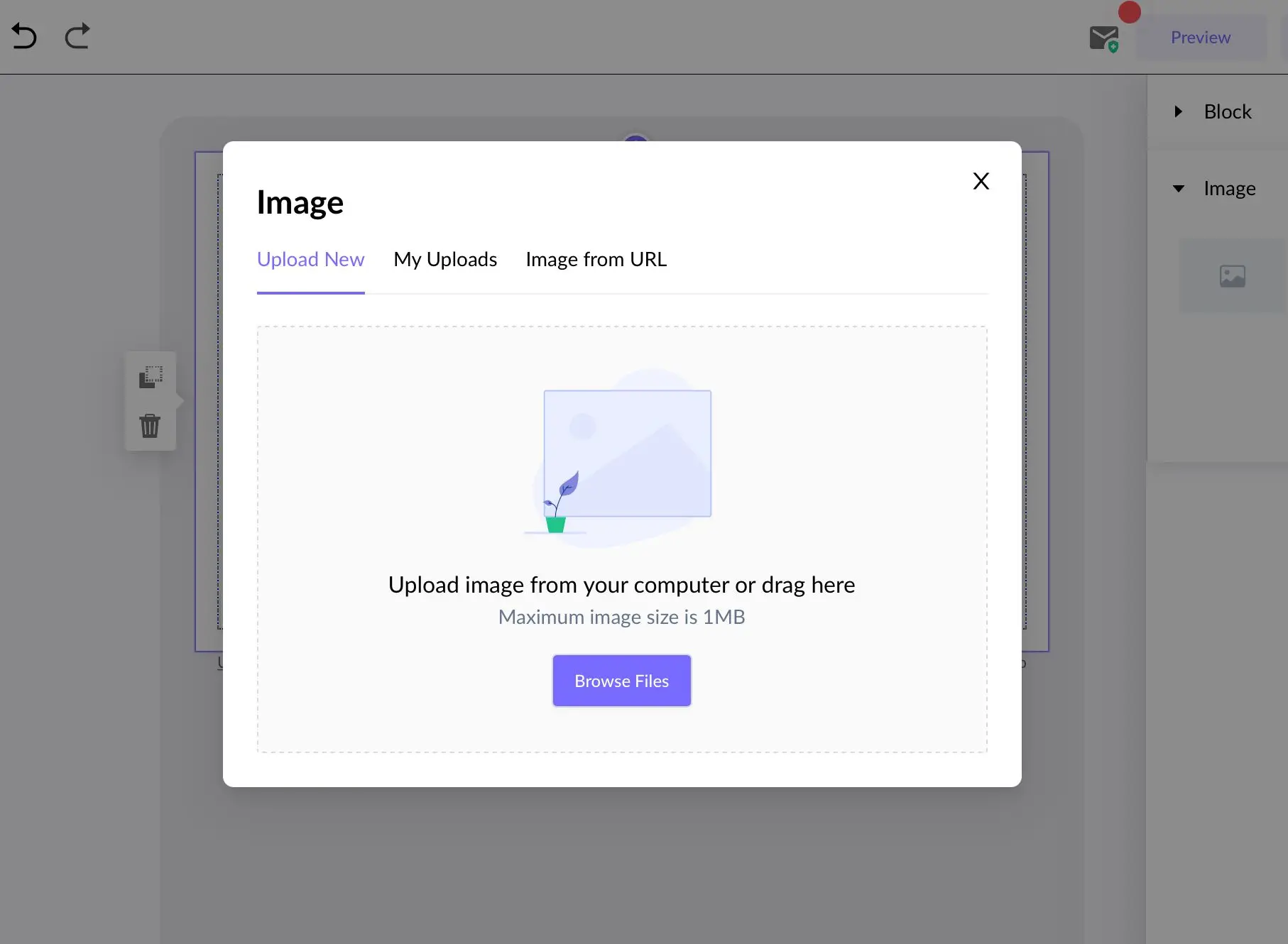
Mailmodo itself will not allow you to add images with a file size greater than 1MB. So, you don't have to worry about adding heavy GIFs that would take a long time to load.
Next, you have to select the GIF you want to upload from your gallery, then just click upload.
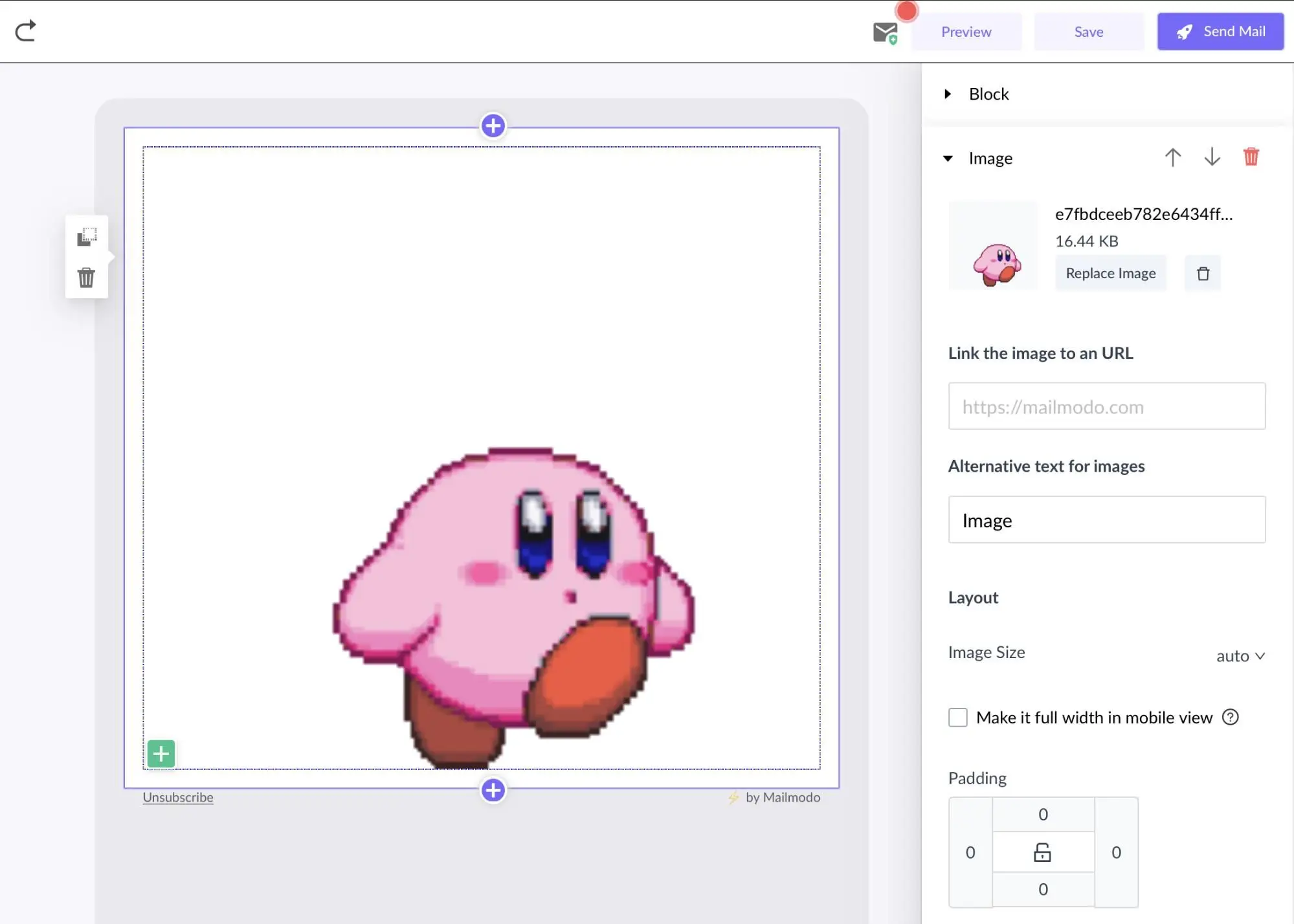
Voila, you have a GIF if uploaded onto your email campaign, and you can go ahead with creating the rest of it.
Now that you know how easy it is to add GIFs level up your email game with Mailmodo. They also provide tools to help you create template campaigns and track email metrics all in the same place.
Sign up now!