Personalization helps email marketers drastically increase their conversion rates and MoEngage gives you the tools to do that with static emails.
But AMP emails are changing the game of email conversions completely. And unfortunately, you can’t send AMP emails in MoEngage, so you’ll miss out on the huge opportunity that awaits you.
But there is nothing to worry about as we have made an amazing extension that MoEngage users can use to connect MoEngage and Mailmodo. This guide will detail the complete steps required to connect both platforms.
Table of contents
- Does MoEngage have AMP emails?
- Benefits of using MoEngage integration with Mailmodo
- How to send AMP emails from MoEngage using Mailmodo
- Wrap up
Does MoEngage have AMP emails?
MoEngage provides you with a robust platform to build static emails with personalization and automation. But building AMP emails with forms, carts, surveys, etc., is not yet possible with MoEngage despite their huge importance in conversion rates.
To help you with that, we at Mailmodo have built a MoEngage integration you can use to seamlessly connect both platforms. And you’ll also get amazing benefits discussed below if you use our integration.
Benefits of using MoEngage integration with Mailmodo
Here are some ways in which we help you add life to your email campaigns:
We help you go beyond static emails and utilize the power of AMP emails to get a significant increase in conversions. Razorpay and Murdex increased conversions by 257% and 280%, respectively, when they used Mailmodo.
We have kept a low number of steps from our end so that you can set up your workflow within minutes.
We have also designed beautiful templates for you to use and set up your triggered email campaign quickly.
If you prefer to build your own template instead, we got you covered. We offer easy-to-use email template builder that you can use to build templates from scratch without code.
Dynamic emails are changing the email marketing arena, and it's the best time to get into it. So go ahead and set up triggered email campaigns in Mailmodo through MoEngage.
How to send AMP emails from MoEngage using Mailmodo
You can trigger emails through a webhook configured in your MoEngage account. When you create and enable the trigger campaign, you get a specific Webhook URL. Use that URL to configure Webhook in MoEngage. Follow these steps that show these processes in detail.
- From the list in the Trigger on events section, select 'MoEngage' and click Next.
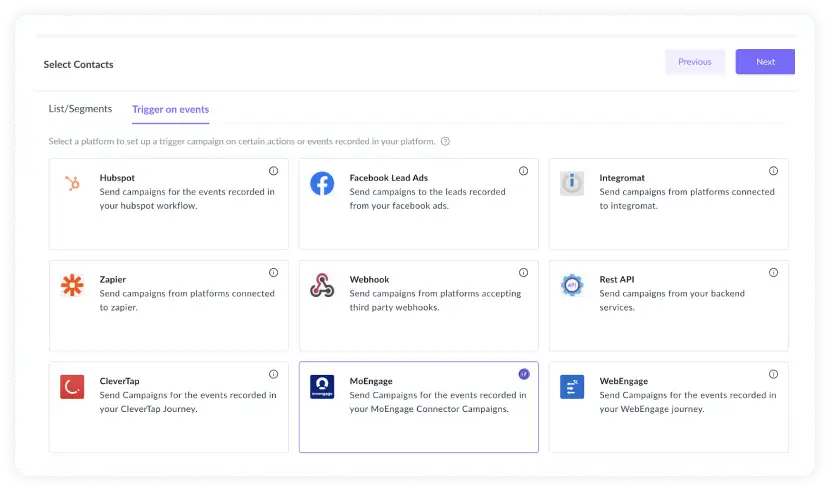
- In the review section, ensure all the details are correctly shown. After reviewing, click on 'Enable Campaign' to create the transactional campaign.
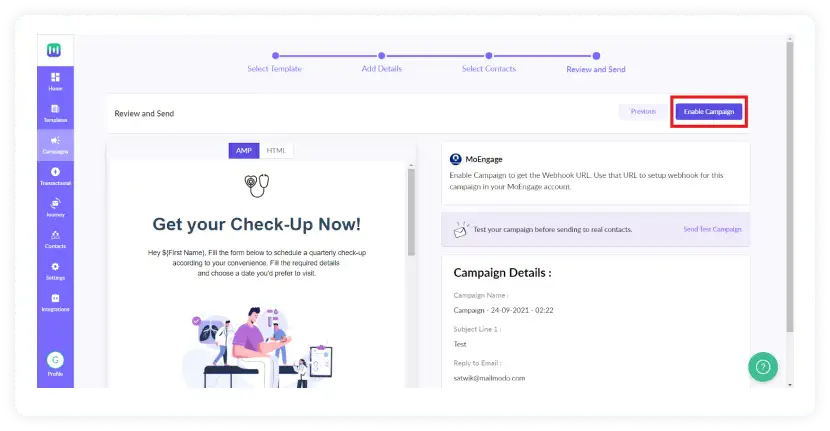
- A Webhook URL will be generated on the Trigger Info page. Use this page to connect your campaign to your platform.
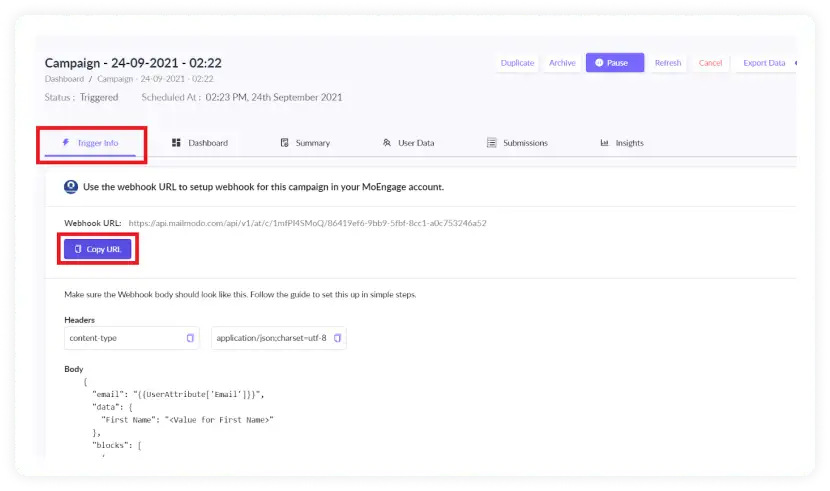
Use the copy URL button to copy the Webhook URL.
Go to ‘Engage’ in your MoEngage account, under the ‘engage section,’ click on ‘campaigns’ to set a ‘connector campaign.’
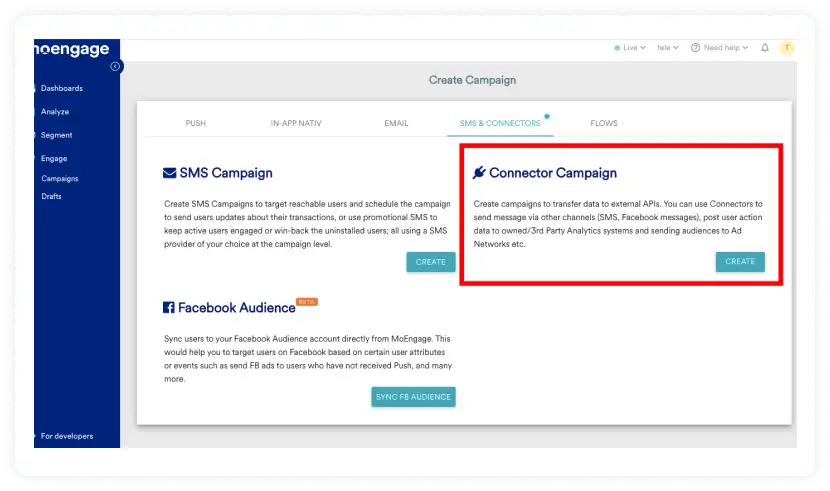
- Complete the first step by adding the campaigns' relevant details and moving on to the second step to create a webhook.
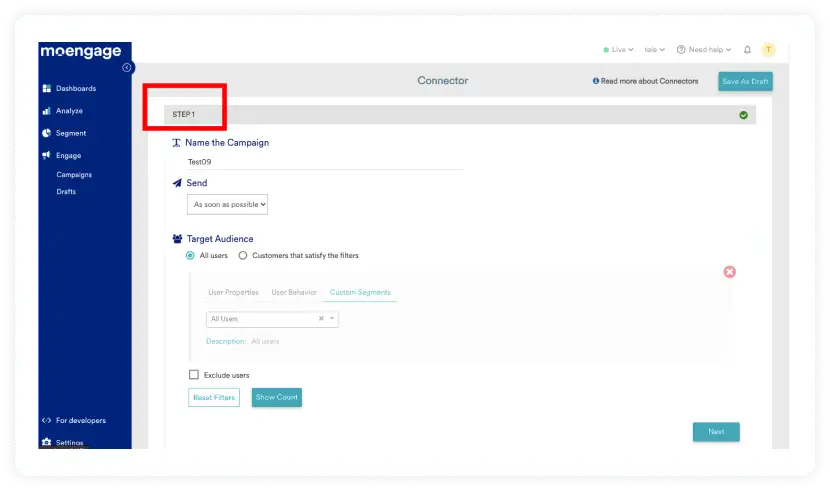
Create a new Webhook and Paste the webhook URL obtained from Mailmodo in the URL section.
Now, add the method as ‘POST’ in the options and set the body of the webhook in the following format.
{
"email": "john@example.com",
"data": {
}
}
Note:- Make sure to replace this dummy email with the relevant attribute in the app.
Confirm the details in the ‘Webhook URL’ and ‘Body’ section to set the webhook live.
- Now you can use this Webhook to trigger emails to be sent from Mailmodo in your MoEngage account.
In this example, we will show how you can add this Webhook to one of your MoEngage connector campaigns. To use the Webhook, fill up the first step and move on to the second step.
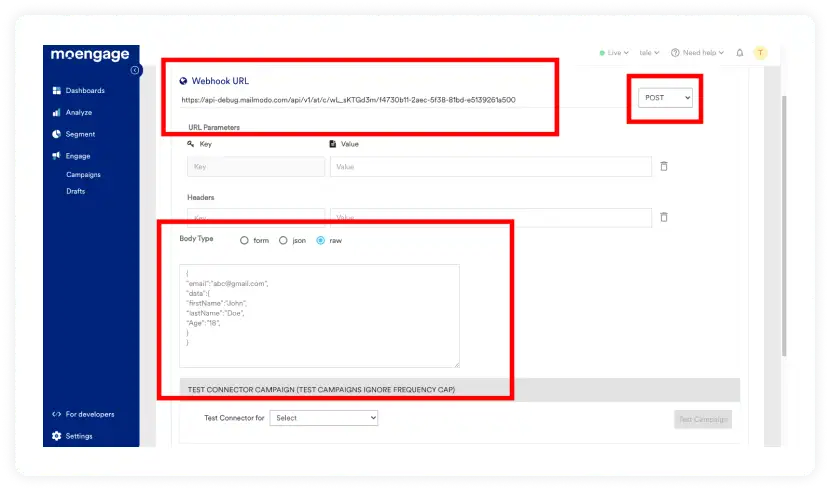
Create a new Webhook and Paste the webhook URL obtained from Mailmodo in the URL section.
Then copy the following code snippet into the Webhook payload and choose the format as JSON:
{
"email":"abc@gmail.com",
"data":{
"firstName":"John"
}
}
The argument to “email” points to recipient emails, and “data” points to the personalization parameters. Replace the email argument ‘abc@gmail.com’ with ‘@’ and select the email field from your contact list.
Also, replace the parameter ‘John’ with ‘@’ and select the appropriate field matching the parameter ‘firstName.’
You can add more parameters depending on the campaign by adding a few extra lines of code in the “data” section.
Ensure that the parameter's key is the same as the key written in the email campaign.
For example:
{
"email":"abc@gmail.com",
"data":{
"firstName":"John",
“lastName”:”Doe”,
“Age”:”18”,
}
}
- This Webhook trigger is part of your campaign and can trigger emails from Mailmodo.
Wrap up
Whether you’re sending a simple newsletter or a complex AMP email with widgets like spin the wheel to impress your customers, Mailmood has got your back. We will make sure to provide you with the best experience possible and let you use AMP emails to their fullest.
You can even learn integration of Webhook using Mailmodo to send interactive AMP emails.
What you should do next
Hey there, thanks for reading till the end. Here are 3 ways we can help you grow your business:
Talk to an email expert. Need someone to take your email marketing to the next level? Mailmodo’s experts are here for you. Schedule a 30-minute email consultation. Don’t worry, it’s on the house. Book a meet here.
Send emails that bring higher conversions. Mailmodo is an ESP that helps you to create and send app-like interactive emails with forms, carts, calendars, games, and other widgets for higher conversions. Get started for free.
Get smarter with our email resources. Explore all our knowledge base here and learn about email marketing, marketing strategies, best practices, growth hacks, case studies, templates, and more. Access guides here.


